Social Media Planner Zapier App w/AI
Learn how to build and extend Zapier's Social Media Planner app with AI to create powerful, platform-specific content, automate content ideation, and critique post virality.
In a recent webinar, Zapier’s Joshua Barnes showed us the Social Media Planner
app he built entirely in Zapier with no-code. It can connect to any number of
the 5,000+ apps integrated on Zapier making it a light but extremely powerful
app.
You can watch the recording (5:53-9:14) and grab the
template.
Today I’m going to outline how he built it and how I’d add AI to make it
even more powerful.
And of course, we’re going to be building the app using Zapier’s Tables and
Interfaces powered by Zaps.
It’ll be a Zapier party so wear orange.
Let’s get zapping.
Social Media Planner
Let me walk you through how this little social robot dances.
With the click of a button, the Social Media Planner template will do a jig
and create a Table to store all your post data, two Zaps to post to social,
and an Interface to interact with. The Interface has four pages to submit a
post, see scheduled and completed posts, and view a portal that links to the
pages.

The template’s backing band are the social apps themselves—they are all you
need to connect outside of Zapier.
Just like most apps you use, there are going to be three main components that
you will also find in the Social Media Planner:
- Data views/capture
- Data storage
- Workflows/Logic
Data Views/Capture in Zapier: an Interface Form
First up, an Interface page that has a form. This is where you’ll enter the
date, text, image, and social channels for the content.
Super straightforward!
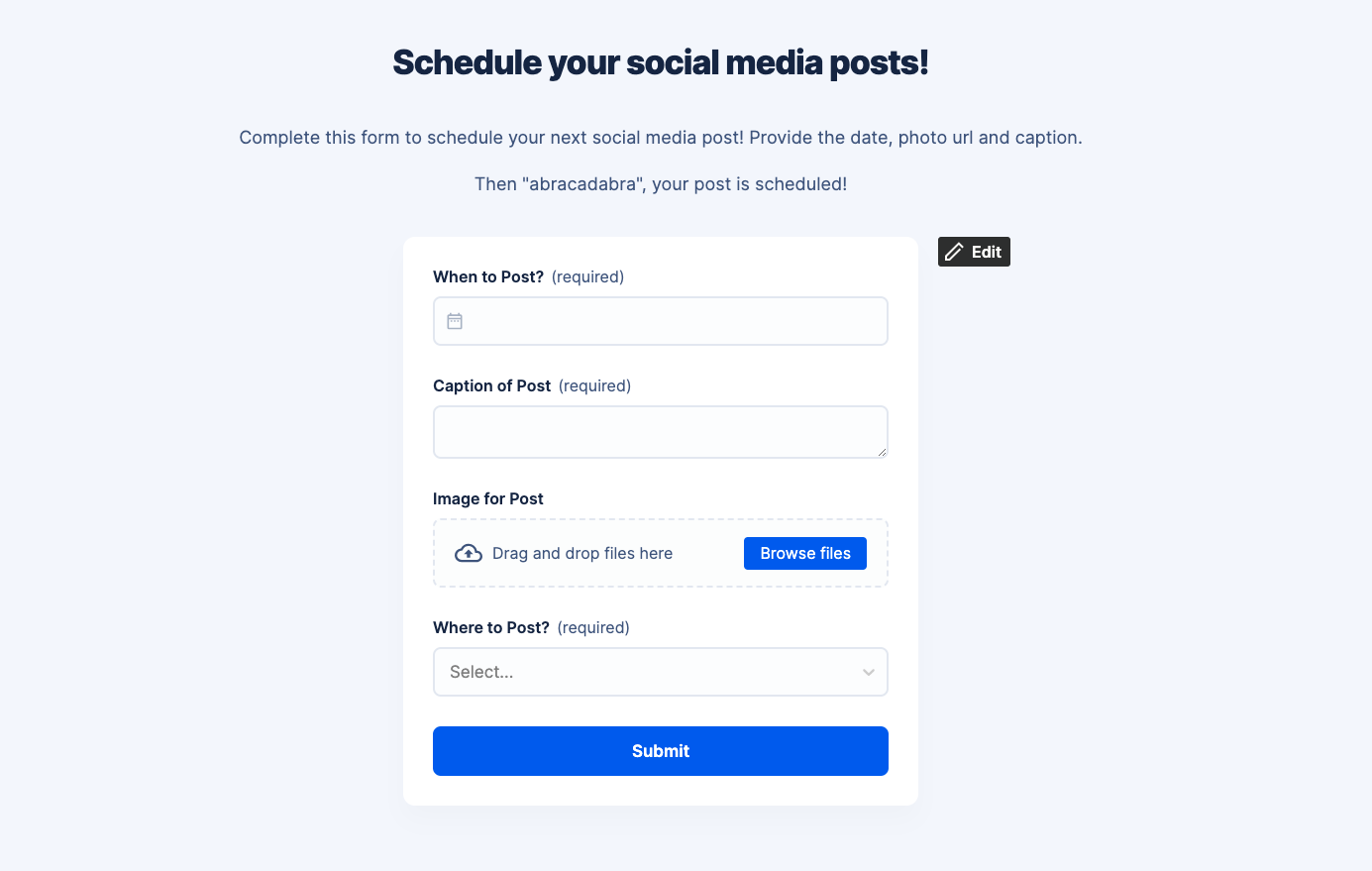
Data Storage in Zapier: a Table
All the data gets sent into a Zapier Table automatically. The Table stores
everything related to the post, including fields that will be used behind-the-
scenes like “Hidden - Post Complete?” which will help us in another Interface
page to view completed posts.
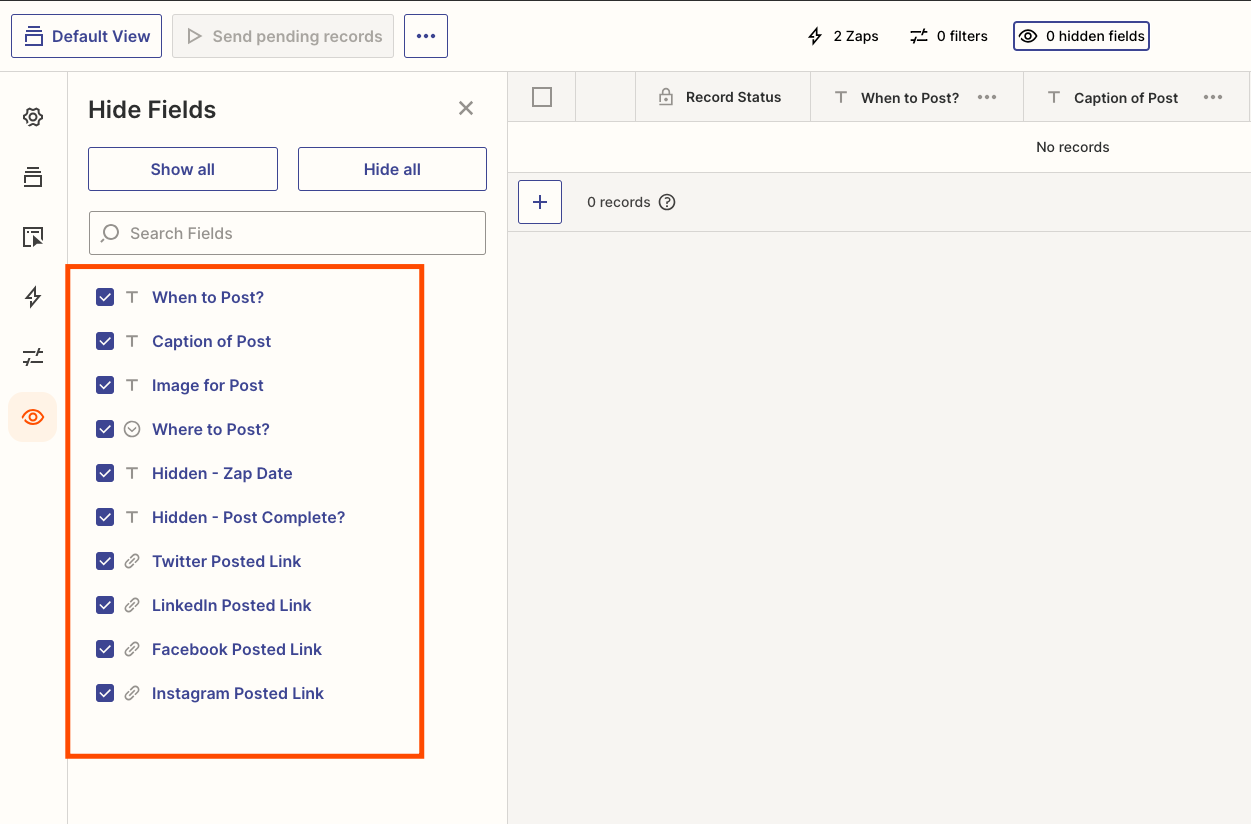
Workflows/Logic in Zapier: Zaps
Zapier’s bread and robot butter. Two Zaps come with this template: one for
posting the content to the chosen social channels and another for doing some
date reformatting.
When a new post is submitted, the Zap 2/2 reformats the date and updates the
record in the Table. This is so that the main Zap can run as expected.
Zap 1/2 triggers each day at 10am, sees if there are any scheduled posts, and
if there are published them to the corresponding platforms. Easier said than
built, though. Just look at how complex the Zap gets.
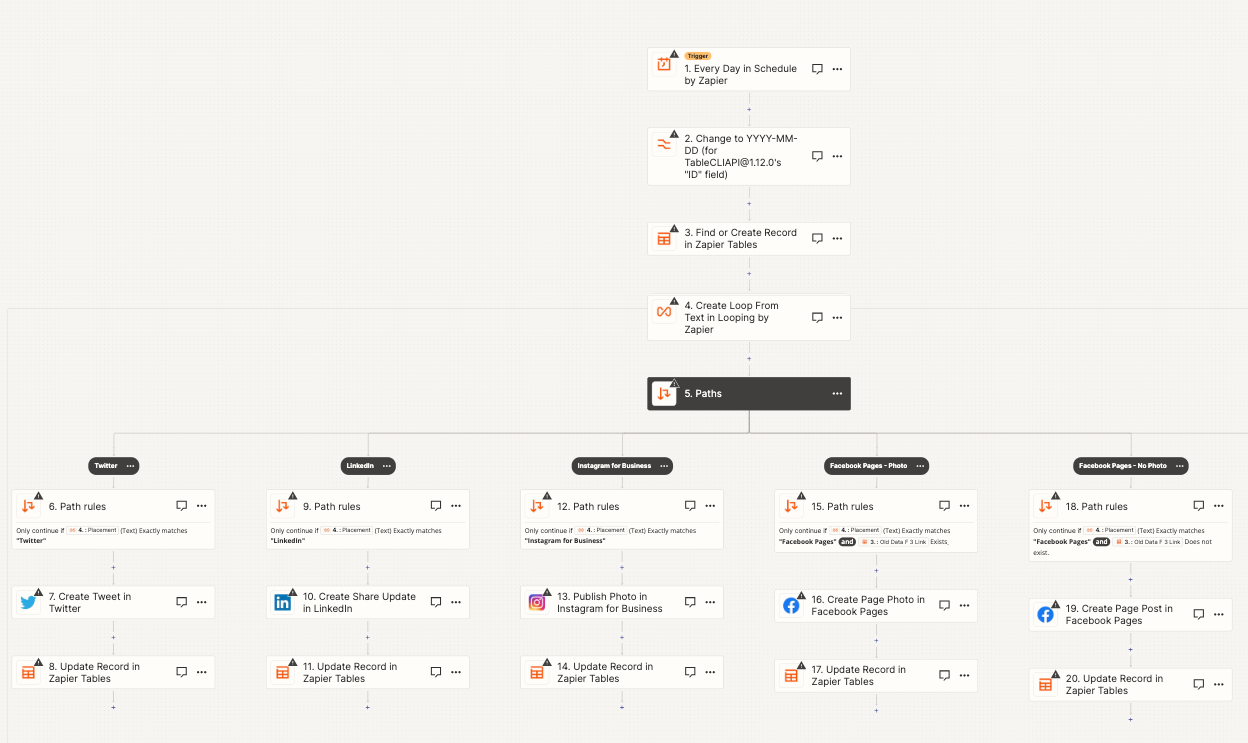
Glad to have this template to bundle everything up! An Interface, a Table, and
Zaps make the perfect template.
Of course with Zapier you can extend this little planner’s functionality
beyond your wildest breakdancing dreams. Let’s take a look.
Adding AI to Social Planning
The good news is that any Zapier App has access to 5,000+ other apps to extend
its functionality. You have the power of a collapsed star in your hand.
Connect OpenAI/ChatGPT and you could literally start an Instagram account for
moonwalking robots with this app.
So here is how I’d spice things up with some AI.
Platform-Specific Content
Back when I worked at a social media software startup, we were always
(drinking the free kombucha and enjoying free Whole Foods lunch) telling
customers that content posted to Facebook shouldn’t be copy/pasted onto
Twitter or any other social app. There are ways to tailor content for each
platform. The same holds true today.
To create platform-specific content, here’s what you do:
- Add a Zap that triggers when there’s a new post submitted in the form
- Create paths that are associated with each social platform that was chosen
- In each path, add a ChatGPT step that prompts to take the original content, tailor it to the corresponding social channel, and try its best to maintain voice, tone, and word choice from the original post.
Then, I’d have the Zap create separate posts for each channel, all with the
updated and more relevant content.
Content Ideation
As a content creator, you need to constantly be coming up with new post ideas.
The shortcut: any good content has at least ten other pieces of content hidden
within it. Best use AI to get the wheels turning.
Create an idea board from the posts you schedule:
- Extend a Zap to take new posts and add items to another Zapier Table called “Idea Board”
- In the Zap, prompt ChatGPT to make a numbered list of one-sentence content ideas that are inspired by the original post
- Add a new row to the “Idea Board” Table along with a link back to the original inspiration post for context
You can create another Interface with a Kanban that shows all the fresh ideas
in one column along with a couple of other columns for Favorites and Liked.
Virality Critique
This one might be my favorite. If your social posts aren’t structured in a way
to get engagement, you’re just a drop in a huge ocean of content. Why not use
AI to give your posts a virality score from the perspective of someone like
Justin Welsh?
Add a virality score and reasoning:
- Add an OpenAI step with a prompt similar to this: Give this social post a virality score from 0.00-1.00 on how well it's likely to perform on along with one short sentence with a reason for the score. Give the score as if you were pretending to be content creator Justin Welsh. Here's the post:
- Log the results in two new fields in the Table: virality score and virality reasoning
You can see how much more valuable the Social Media Planner can be when you
introduce it to its AI dance partner.
I hope you enjoyed today’s deep-dive!
To recap:
- Zapier’s newest Social Media Planner template uses Tables, Interfaces, and Zaps
- Extend the functionality with any one of Zapier’s 5,000+ app integrations
- Use AI to spice things up
That's it for this week!
Happy Building,
Bryce

